While utilizing OpenAI's service, the auto-transcribe feature within Obiklip is an intriguing addition. It seamlessly integrates and works effectively.
Note: Before you can use this feature, you need to configure your OpenAI key. For more information, please refer to How to obtain and set OpenAI API Key.
After loading the video source, click the "Auto transcribe" button :
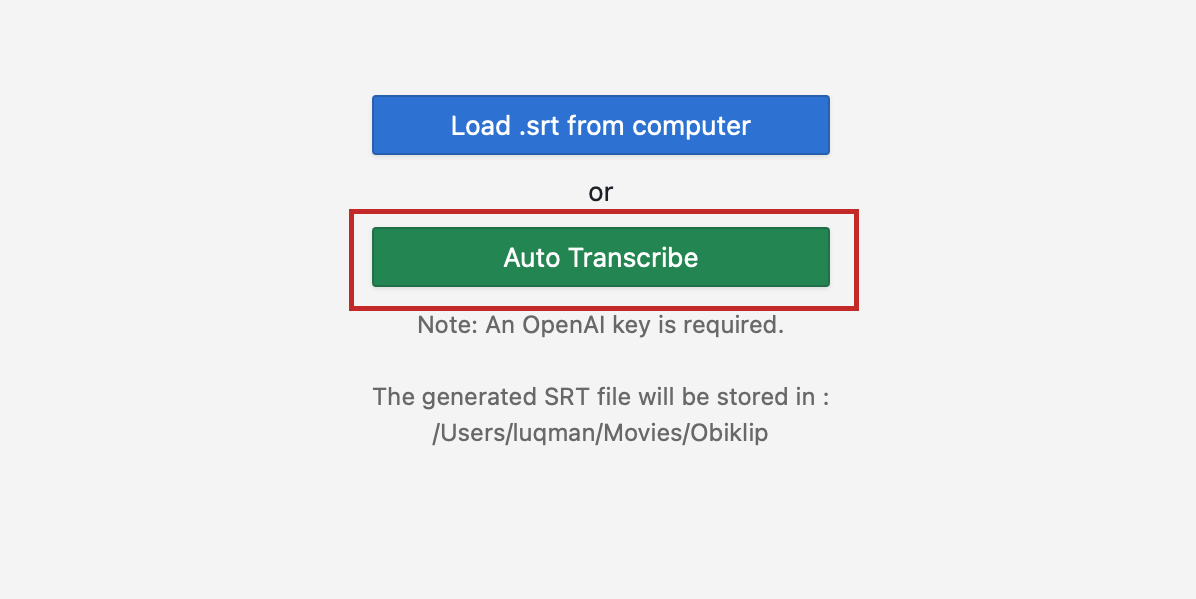
A confirmation dialog will appear. To obtain the best transcription result, specify the language of the video source. Ensure that you choose the correct language :

Before proceeding, please make sure to review the consent message :

Next, click "Proceed" and wait for the process to complete. The duration may vary depending on the length and quality of your video source :

Once the process is finished, Obiklip will display the transcription in navigable lines.
Obiklip also generates an .srt file upon successful transcription. The location of the file is in the default output directory (refer to Settings). This means you now have an .srt file and no longer need to repeat the auto-transcription process if you intend to use the same video file for another project.
A set of guides for performing common tasks with Obiklip.
Created and crafted by @mansarip
Contact & support: obiklip@post.com