When dealing with a large file, opting for keyboard navigation over manual scrolling can significantly enhance your efficiency.
In this guide, we will demonstrate how to utilize keyboard navigation and shortcuts to streamline your workflow.
Begin by selecting any line in the Outlines area. Alternatively, you can press the DOWN (↓) key to start with the first visible line :

You can navigate up and down using the arrow keys :

Pressing the LEFT (←) or RIGHT (→) arrow key will jump you 10 lines upward or downward, depending on which key you're pressing. This jump significantly speeds up navigation :
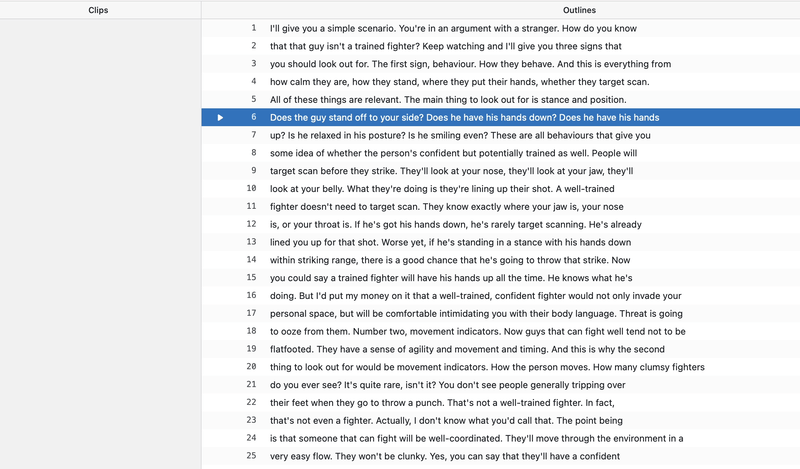
To mark a starting line, simply press Z The "START" tag will appear next to the line.
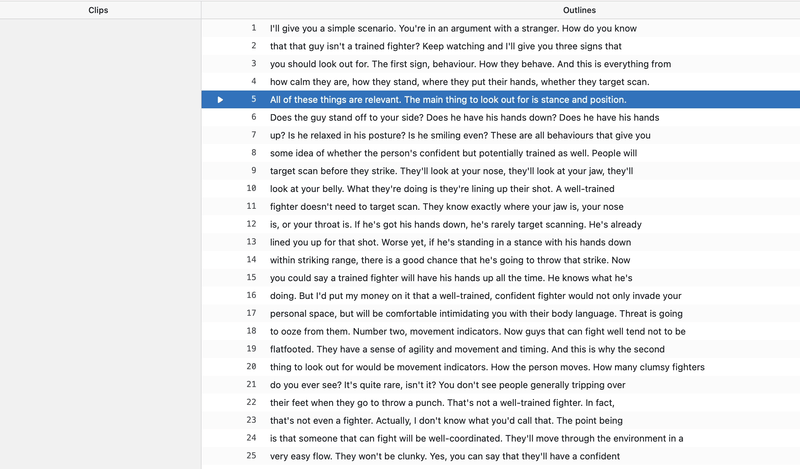
Continue browsing through the lines, either upward or downward (usually down), until you find the end line. To mark the line as the end, press X. Obiklip will automatically convert the highlighted region into an active selection :
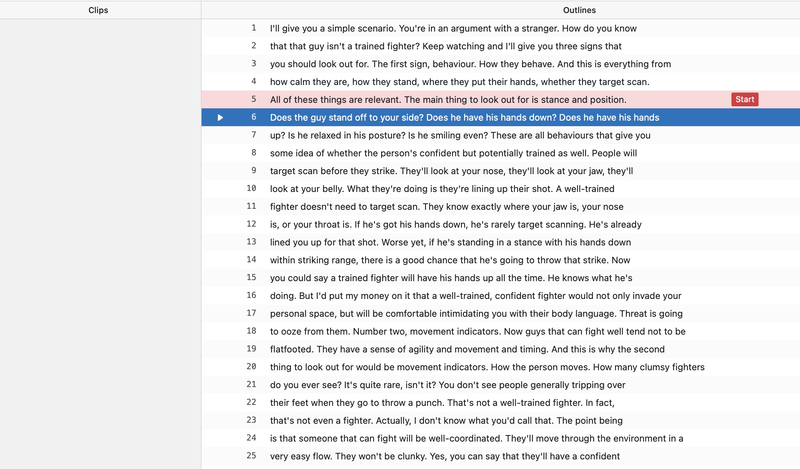
Now, press C to create a new clip based on the selected lines :
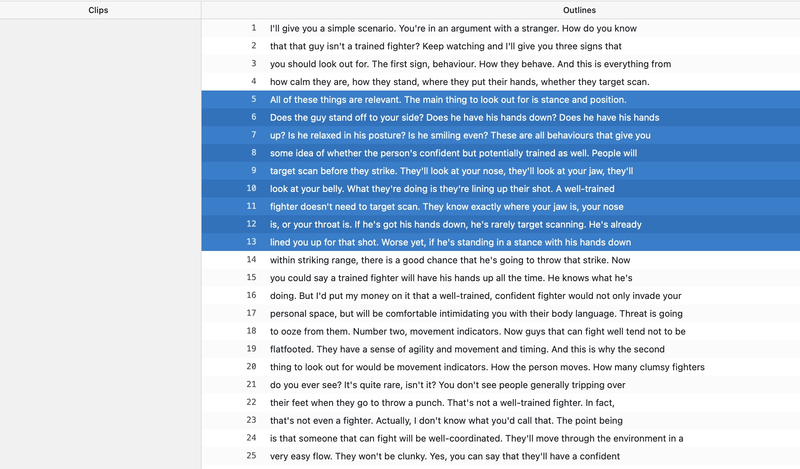
To return to the Outlines area, just press the DOWN (↓) key :

Repeat this process until you're finished.
A set of guides for performing common tasks with Obiklip.
Created and crafted by @mansarip
Contact & support: obiklip@post.com